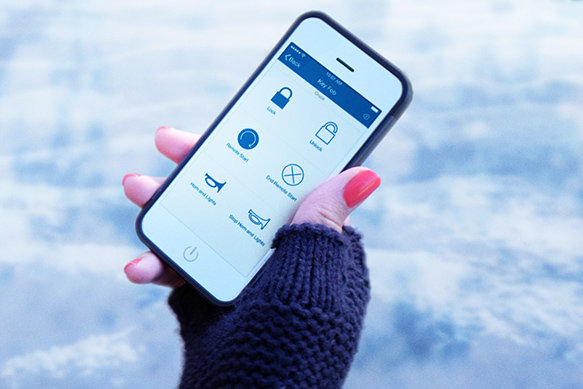In the competitive world of compact SUVs, the 2024 GMC Terrain and the 2024 Mitsubishi Eclipse Cross stand out as prominent contenders. However, a closer examination reveals that the Terrain offers some distinct advantages that set it apart. This article delves into the specifics, comparing the two models in terms of engine performance, fuel efficiency, interior and cargo space. A More Powerful...
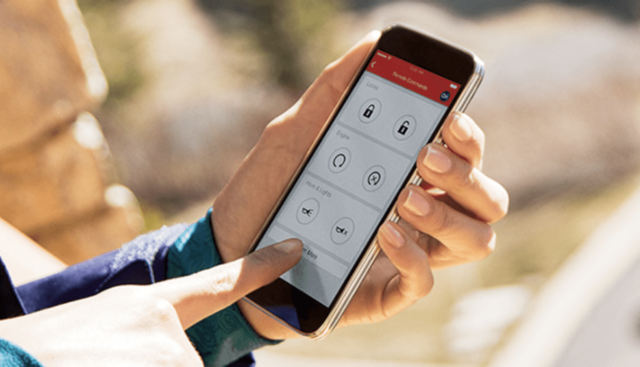
Your GMC truck or SUV was designed to be capable and connected. The myGMC smartphone app builds on both of those qualities, offering connectivity, control and convenience to GMC owners.
The myGMC app, available on Apple and Android devices is a user-friendly way to leverage many of the basic and available connectivity and vehicle management features offered through the available GMC Remote Access Plan.
Here are six ways the myGMC app allows you to connect with your GMC:
1. REMOTE ACCESS FROM ANYWHERE
In conjunction with an active Remote Access Plan or Unlimited Access Plan subscription through GMC Connected Services, the myGMC app allows your smartphone to serve as a remote key fob for your GMC vehicle, even when you’re nowhere near it. Touching the “Remote Commands/Key Fob” button on the app brings up controls that allow you to lock or unlock your GMC, sound its horn and flash its lights, or remotely start the engine, if properly equipped.
2. STAY INFORMED
When used with an active Remote Access Plan or Unlimited Access Plan, the myGMC app allows you to keep tabs on your vehicle from afar. The “Vehicle Status” card within the app allows you to quickly review odometers, fuel level and range, average fuel economy, tire pressures, and remaining engine oil life readings.
Additionally, members with active Remote Access or Unlimited Access plans can also locate their vehicle by tapping on the “Parked Location’ Location Services” button within the app. In addition to providing an approximate location and address nearest of where your GMC is parked, this screen provides additional tools that can prove handy while parking. If you’re using a parking meter, you can set a timer that reminds you when your parking session is about to expire. If you’re parking in a large garage and want to remember the floor or area you parked in, you can quickly add a text note or save a photo to provide a reminder.
3. CHANGE CONNECTIVITY SETTINGS
If your GMC is equipped with the available in-vehicle 4G LTE Wi-Fi hotspot, and you have an active hotspot LTE data plan, you can leverage the myGMC app to manage hotspot settings. Not only can you easily review data usage, but you can also easily customize the hotspot’s network SSID user name and password to your liking. Any changes applied through the app will be applied to your vehicle’s hotspot at the next vehicle ignition cycle.
4. ENHANCE YOUR EDUCATION
Have a question about your GMC, but aren’t able to duck in and grab the owner’s manual out of the glovebox? The “Owners Manual” tab in the myGMC app provides quick access to user guides and information pertaining to frequently asked questions. If you have a quick question about a button, Bluetooth phone pairing, telltale icon, service intervals, or more, you’ll likely find it here. Additionally, on select vehicles, tapping the “How Things Work/ Watch and Learn” button provides a series of short, instructional videos showcasing how to use specific features.
5. SCHEDULE SERVICE
Did you notice your Oil Life Monitor reading low on a recent drive? Did your odometer roll over a scheduled maintenance interval on the way to dinner last night? If so, there’s no need to make a reminder to call your local GMC dealer later on to schedule a Certified Service appointment. Now, you can simply tap the “Vehicle Service/Schedule and Manage Service” card within the myGMC app. In addition to your preferred GMC dealer, myGMC can pinpoint nearby GMC service centres, and allow you to quickly schedule regular maintenance, oil changes, tire rotations, and many other vehicle services in seconds.
6. CALL FOR HELP
Have a flat tire, or need roadside assistance? myGMC is here to help. For up to five years or 100,000 miles – whichever comes first – from the date of new vehicle purchase (5 years/ 60,000 for 2016 GMC vehicles), or for owners with an active OnStar Safety & Security plan, regardless of mileage, tap the “Roadside Assistance” button to quickly request a tow, tire change, jump start, or more. You can also easily get in touch with an OnStar advisor by touching the “Assistance” button.
To learn more, visit us in-store at 685 Notre Dame Drive or call and speak to one of our many Product Specialists 250.374.1135.
Other Articles That May Interest You
General Motors takes a significant step forward in enhancing the safety and connectivity of its vehicles. Starting with the 2025 models, GM will be integrating OnStar's most in-demand features as standard offerings across the Chevrolet, Buick, GMC, and Cadillac brands. This move is set to redefine the industry's standards for vehicle safety and technological integration, bringing a new level of...
The full-size truck market is fiercely competitive, with the GMC Sierra 2024 stepping into battle against the Toyota Tundra 2024. Let's take a moment to compare these models on several crucial aspects: mechanical performance, towing capacity, interior finishes, and available passenger space. Mechanical Power Comparison The GMC Sierra commands the scene in 2024 with mechanical offerings that...